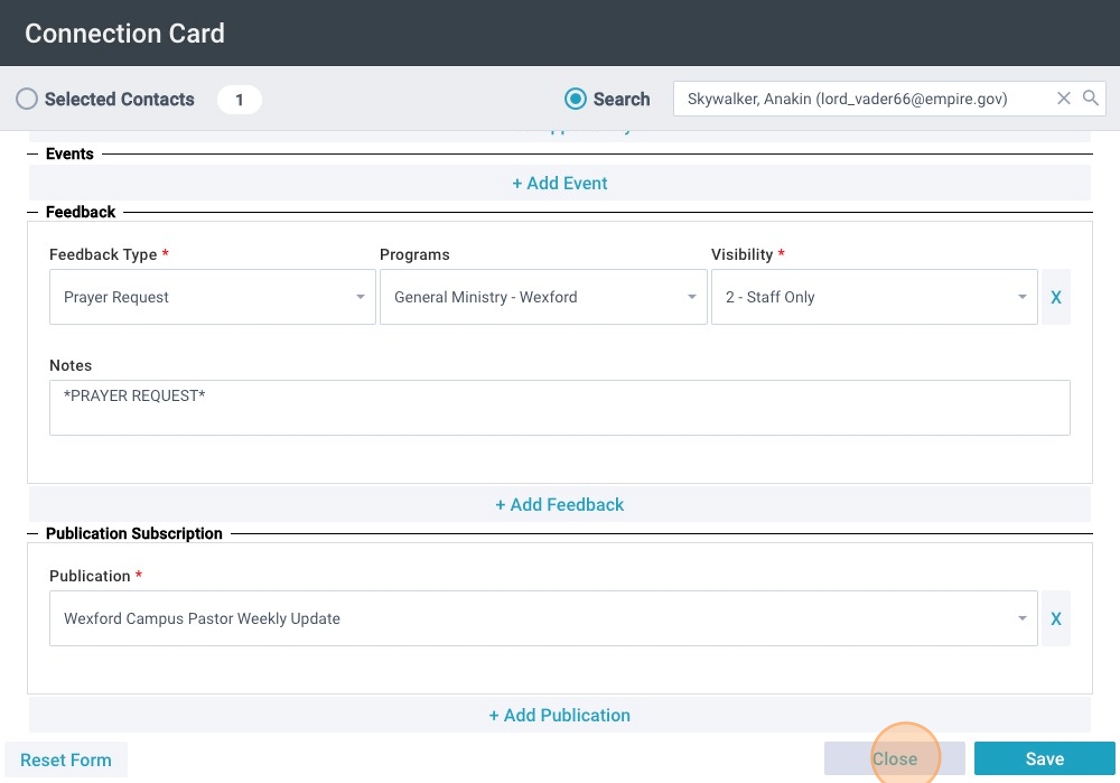Guest Follow Up - Submit a Connect Card
Submit a Connect Card
1. Click "Contacts"

2. Click "Tools"
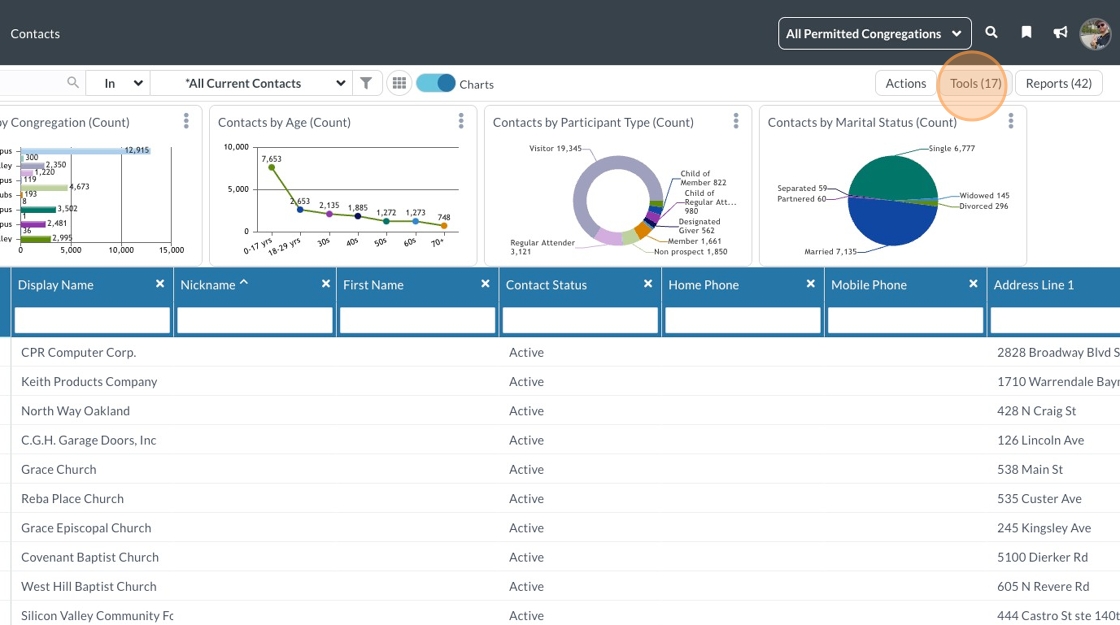
3. Click "Connection Card"
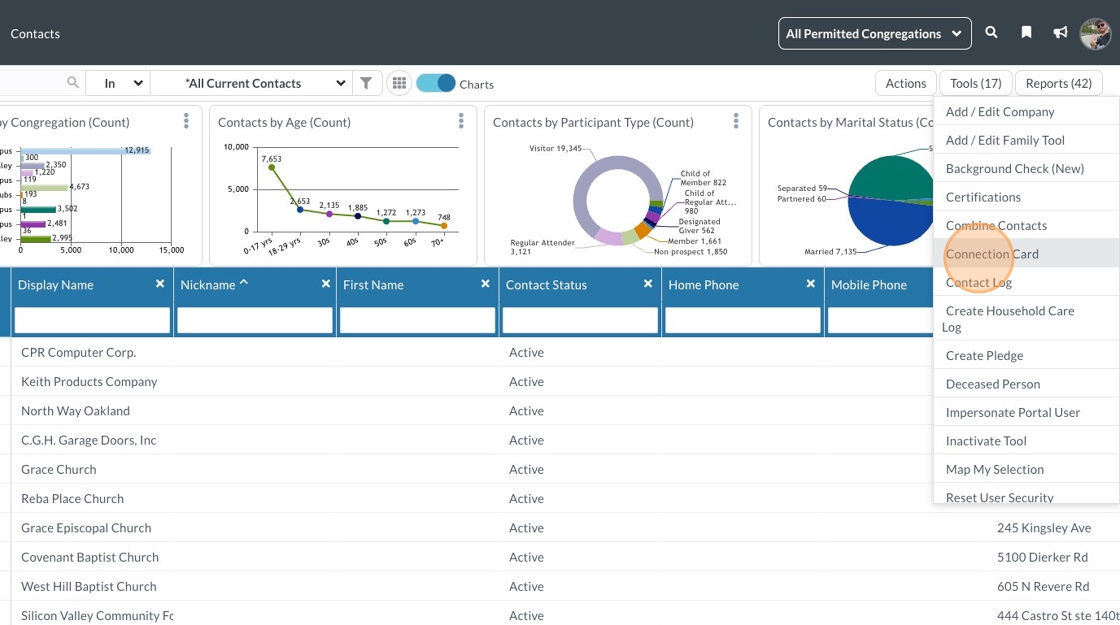
4. Search for the contact

5. Select your congregation

6. Choose the opportunity the guest wrote on their connect card, such as New to NW, interested in Baptism, Serving in Kids Church, Care & Counseling, etc

7. The Notes field under that selected Opportunity is available if you have additional information to add. The notes field is not required.

8. If the guest checked more than one box, you can continue clicking + Add Opportunity to add as many as needed.

9. If there is additional Feedback, such as a prayer request, continue adding those fields until you have entered everything the guest provided

10. For prayer requests, in the Program field select [your campus] and General Ministry

11. Under Visibility, select "2-Staff Only".

12. Add details of the prayer request to the Notes field

13. You can also subscribe the new guest to the campus pastor weekly update in the Publication Subscription area of this Connect Card in MP (this is currently being managed by CMT in the New Guest Welcome Email Series pilot).

14. Click Save.

15. Click "Close"