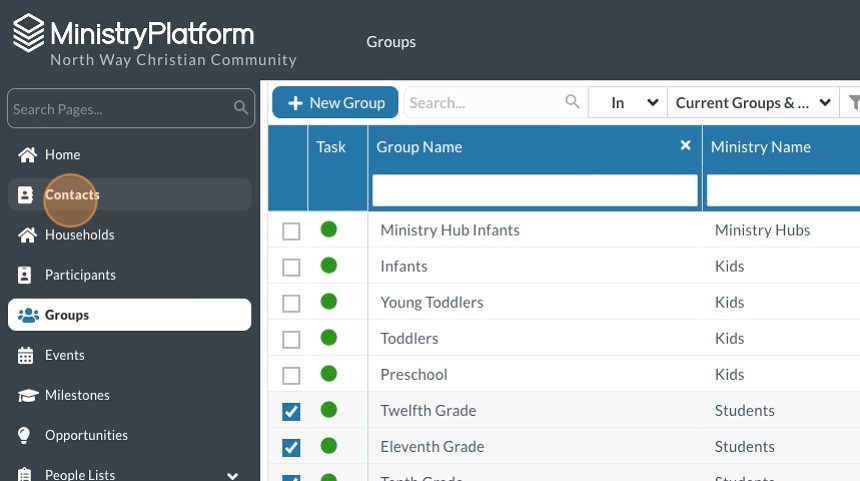Parent Email Lists
1. Click "Groups"
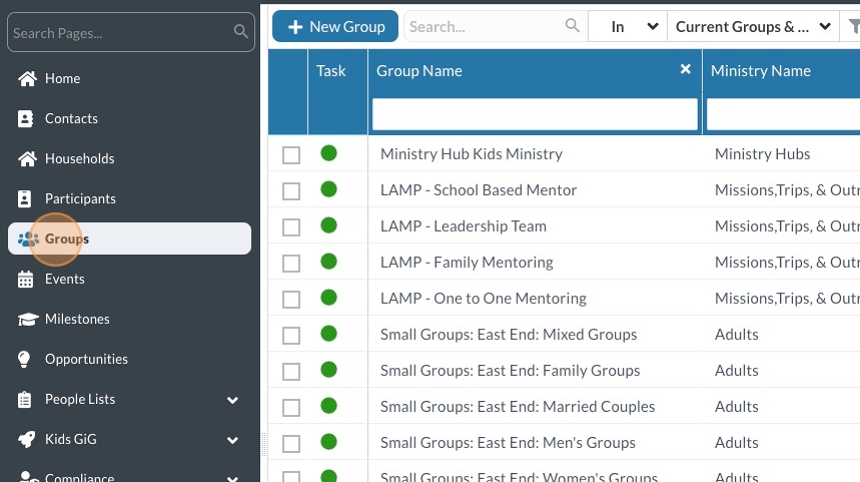
2. Type "Age" in the "Group Type" column to show only Age and Grade groups
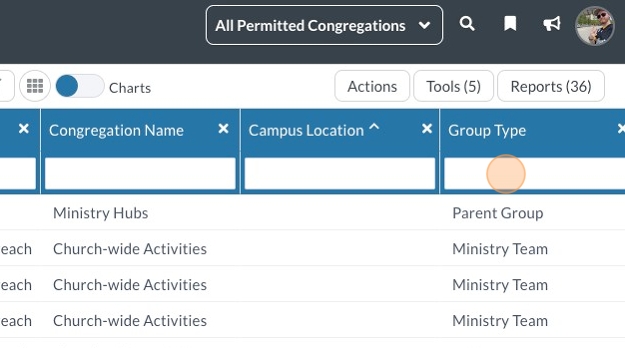
3. Select the grades you want

4. If prompted, click "start a new selection" to make sure no previously selected groups are included.

5. Click "Contacts"
6. Change the view to "Parents of Group Members Bulk Email"
This view looks at whatever your current selection is on the Groups page, and returns the Heads of Household for those group members

7. Type your campus name in the "Congregation" column
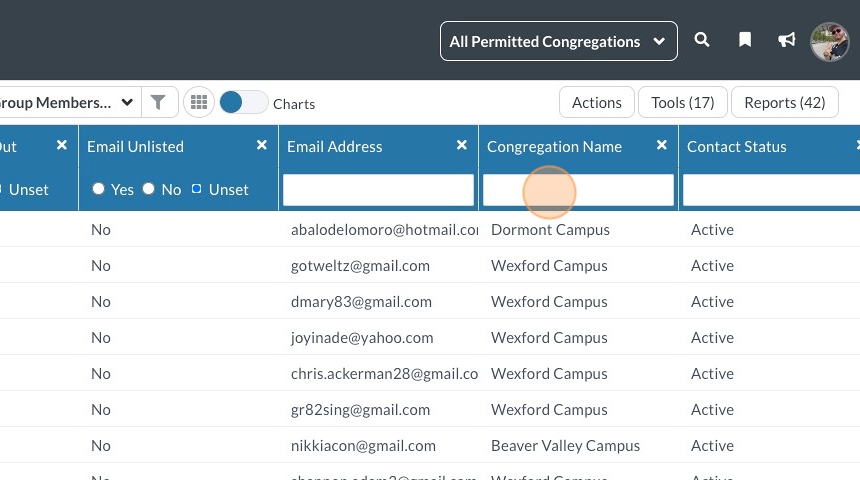
8. You should now see only contacts from your campus.
Select all of the contacts shown.
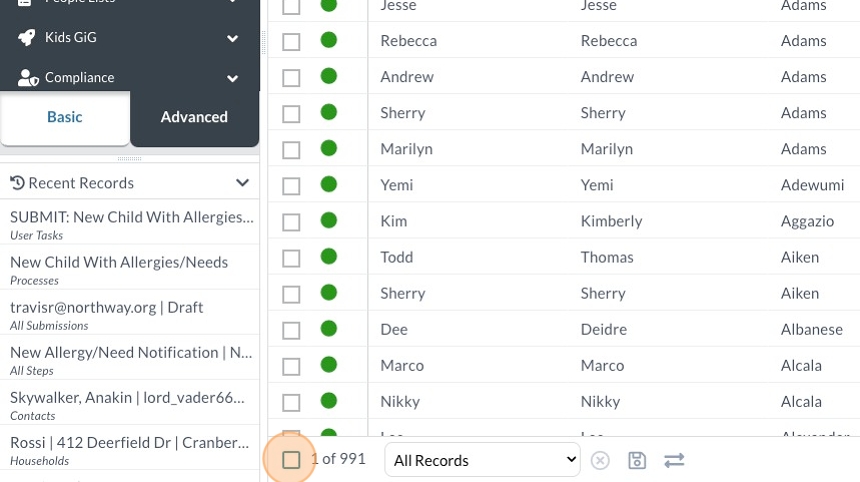
9. Again, if prompted, start a new selection.
Message from Within MP
10. Click "Actions"
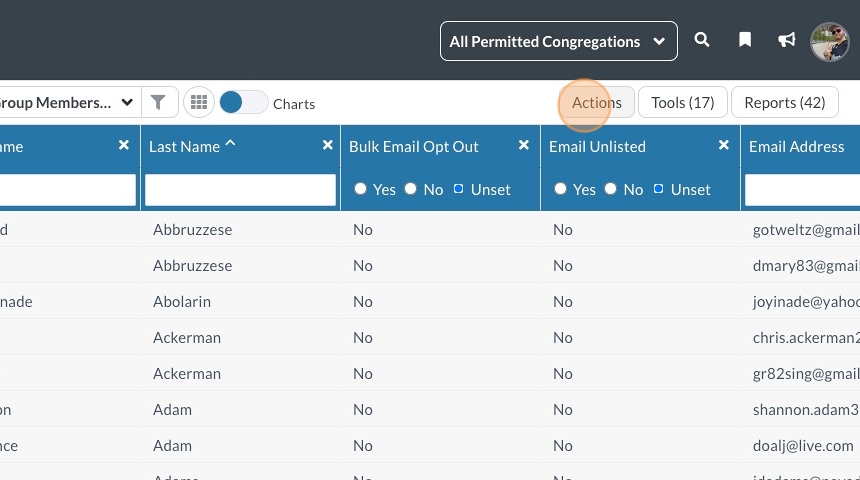
11. Click "Message"
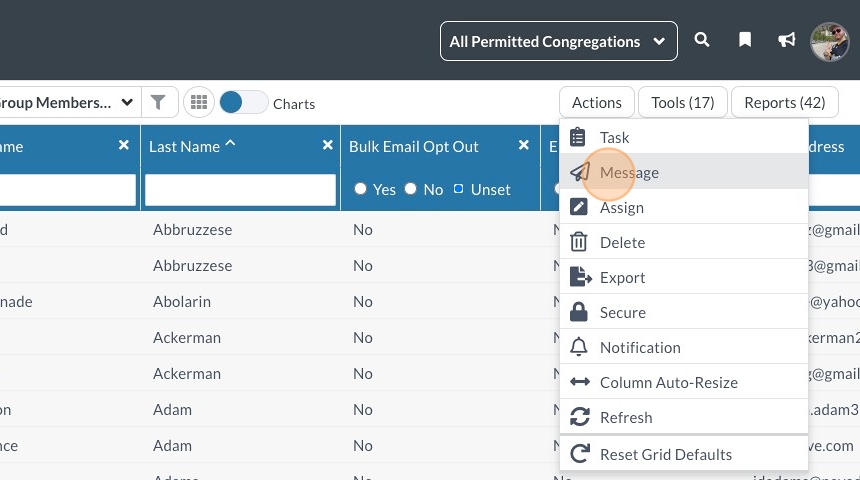
Export CSV
12. Click "Actions"
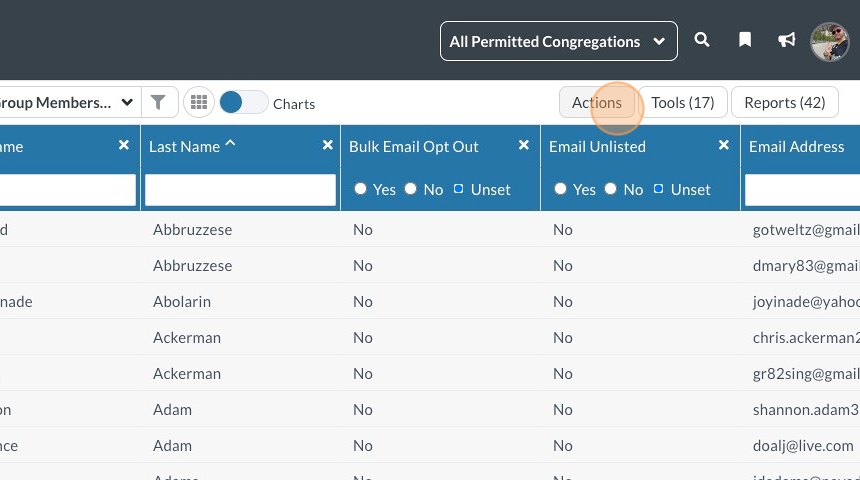
13. Click "Export"
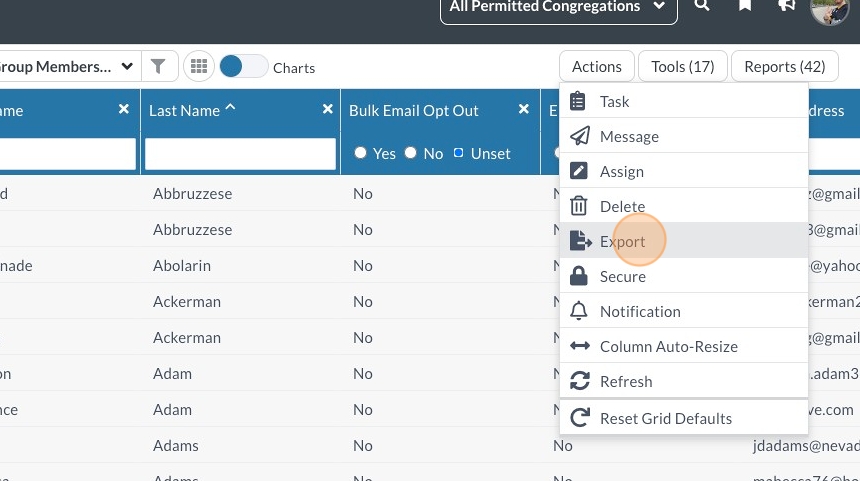
14. Click "Export"
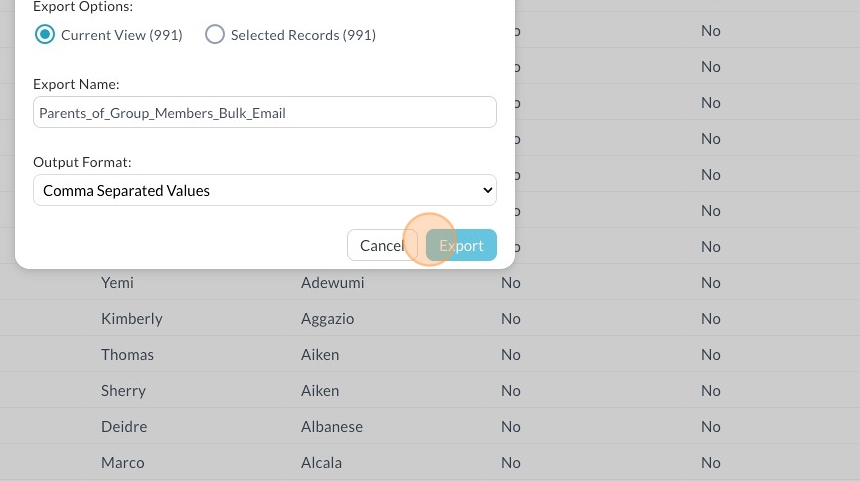
Extra Credit: Save for Future Use
15. Click the Save icon
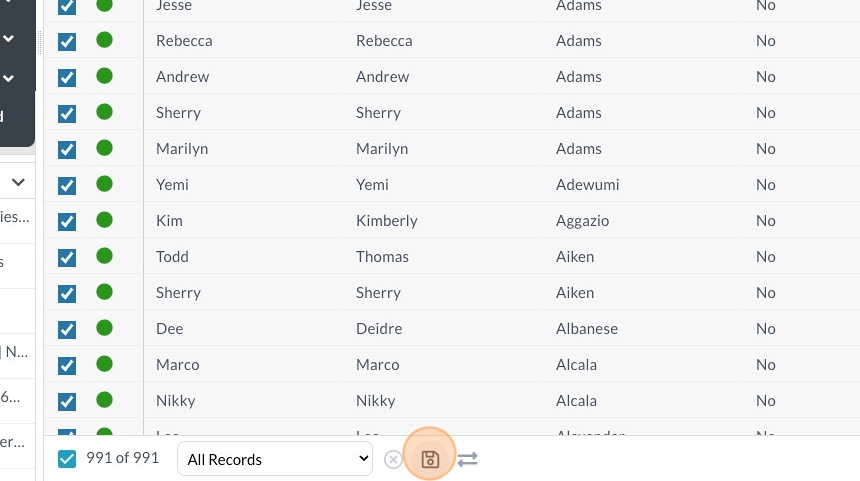
16. Click "Create New Selection"
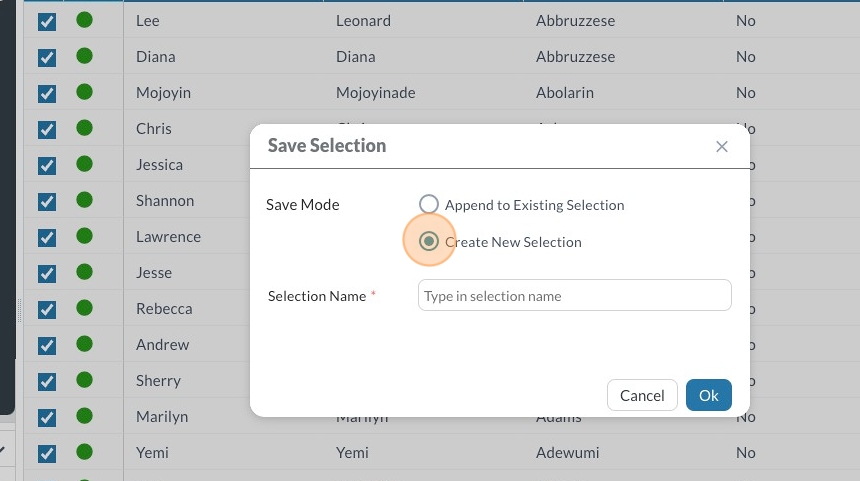
17. Give your selection a name (add date information so you know in the future if a selection is accurate or not)
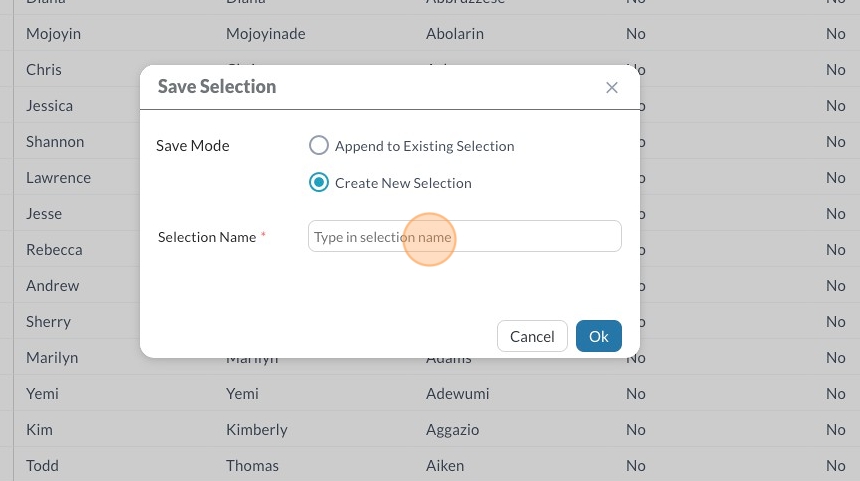
18. Click "Ok"
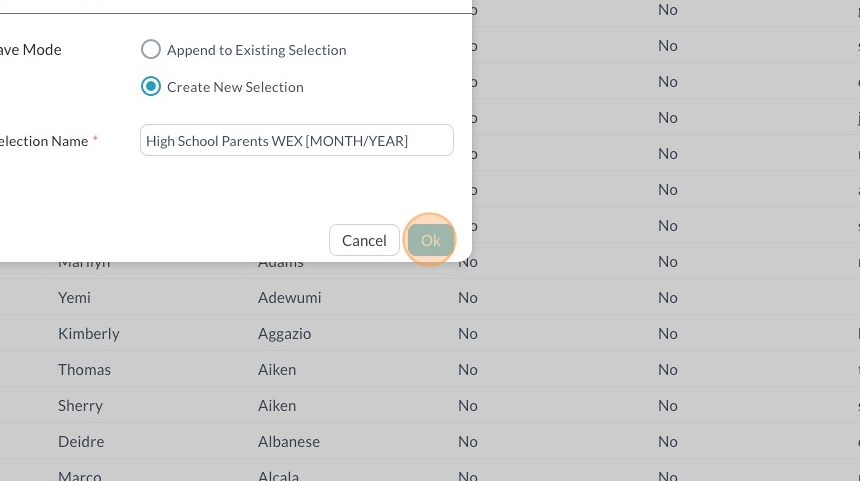
Was this article helpful?
- 1. Click "Groups"
- 2. Type "Age" in the "Group Type" column to show only Age and Grade groups
- 3. Select the grades you want
- 4. If prompted, click "start a new selection" to make sure no previously selected groups are included.
- 5. Click "Contacts"
- 6. Change the view to "Parents of Group Members Bulk Email"
- 7. Type your campus name in the "Congregation" column
- 8. You should now see only contacts from your campus.
- 9. Again, if prompted, start a new selection.
- Message from Within MP
- 10. Click "Actions"
- 11. Click "Message"
- Export CSV
- 12. Click "Actions"
- 13. Click "Export"
- 14. Click "Export"
- Extra Credit: Save for Future Use
- 15. Click the Save icon
- 16. Click "Create New Selection"
- 17. Give your selection a name (add date information so you know in the future if a selection is accurate or not)
- 18. Click "Ok"