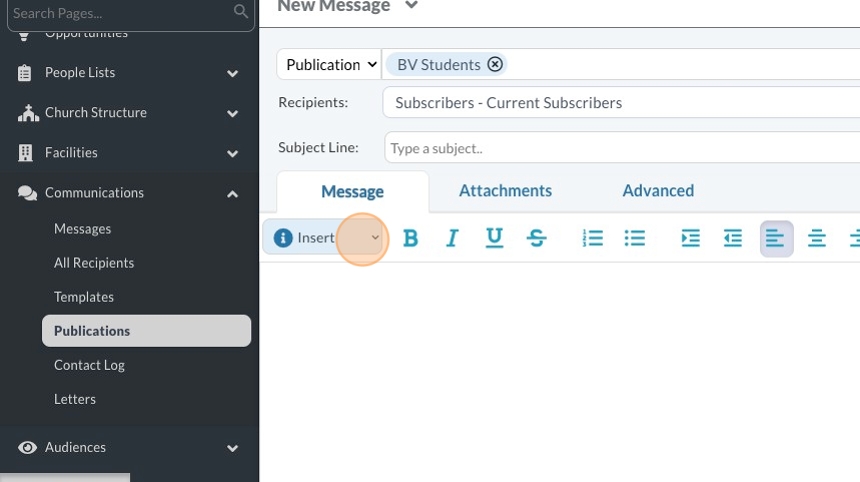Using Kids/Student Ministry Templates
1. Go to "Communications"
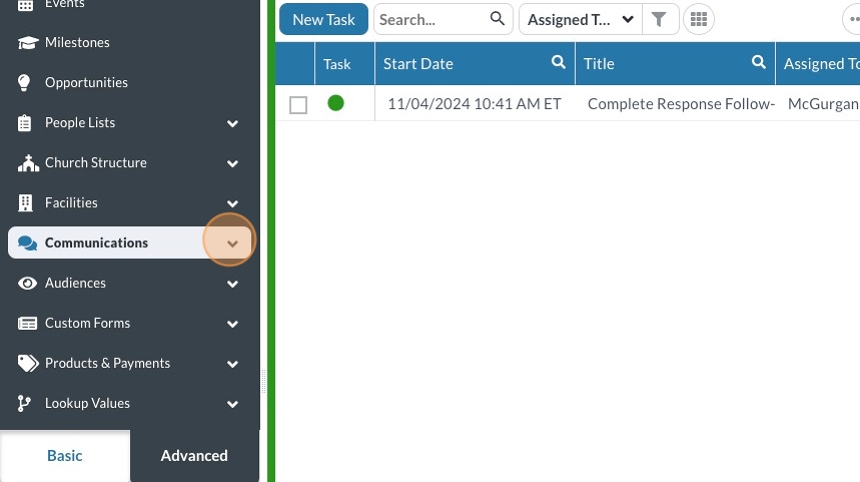
2. Click "Publications"
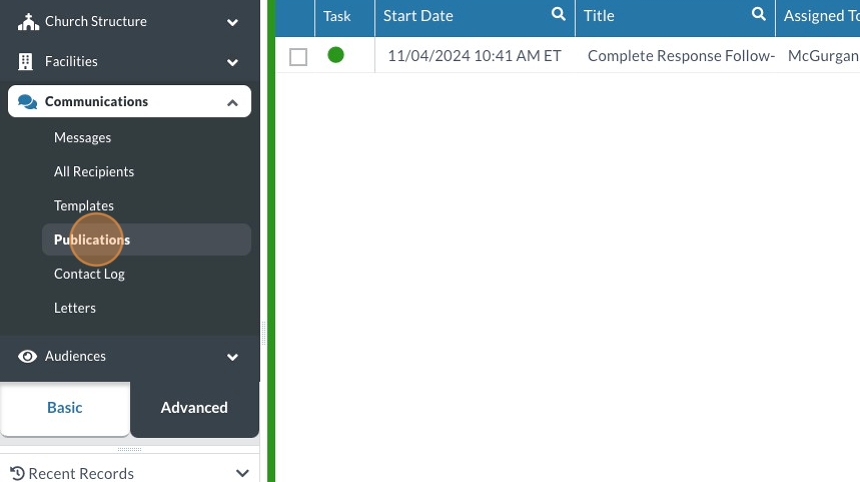
3. Find your publication list
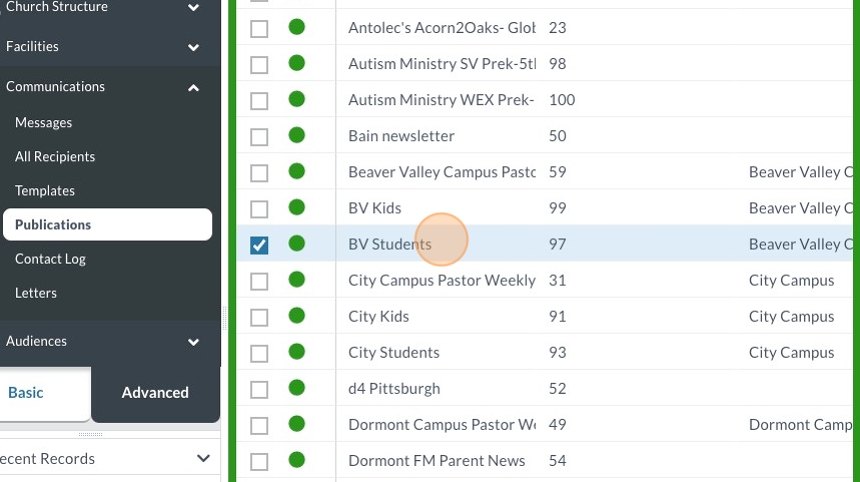
4. Click "Actions"
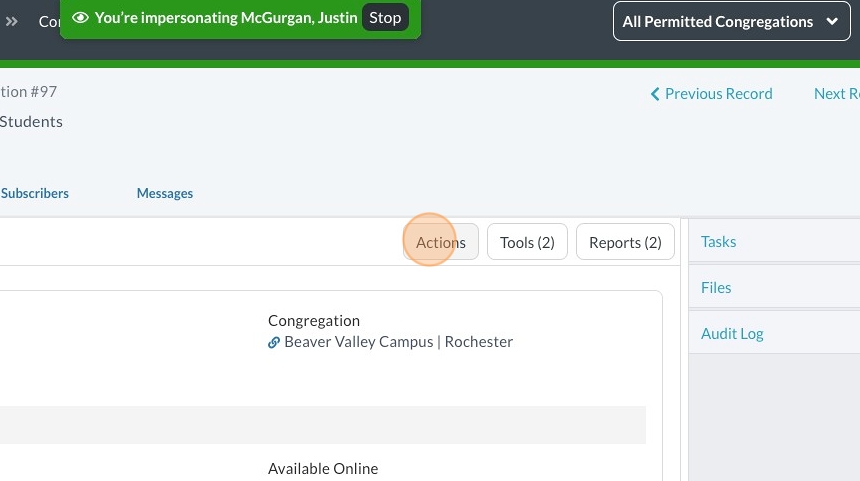
5. Click "Message"
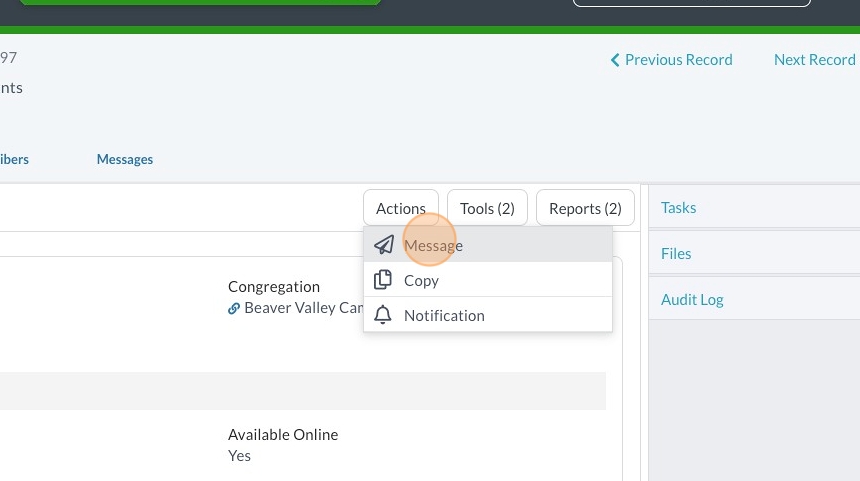
6. Click "Insert"
7. Click "Templates"
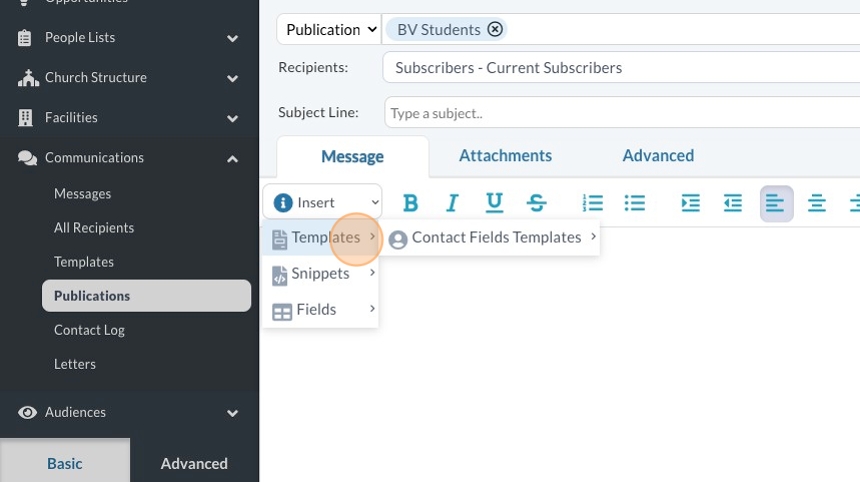
8. Click "Contact Fields Templates"
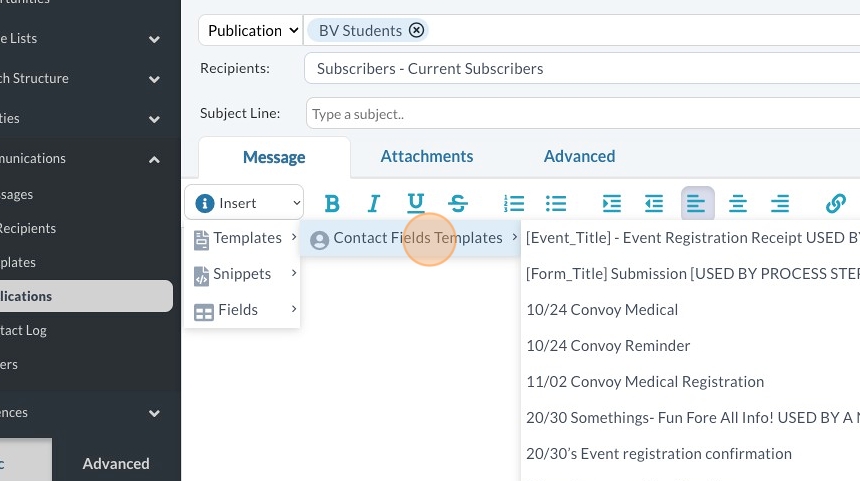
9. Find your Student Ministry Email Template for your campus
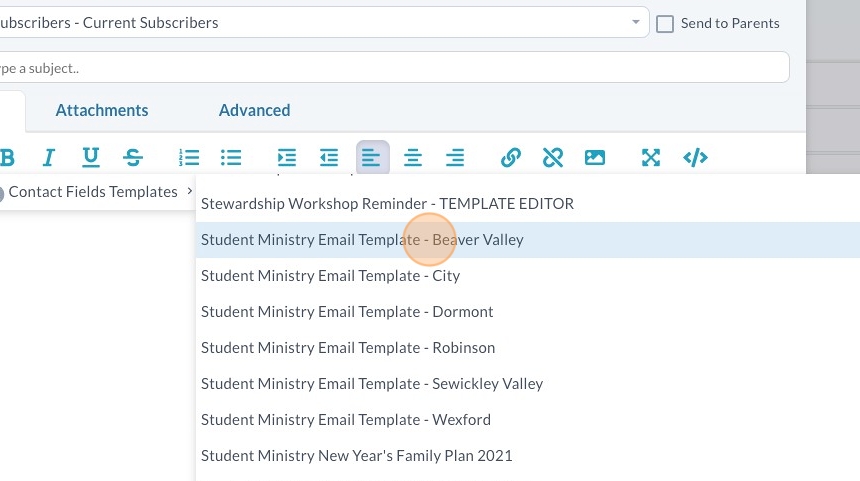
10. Type your message

Tip:
You may have to play around with it to get your text exactly where you want it, but the easiest way to get your text under the header image is to hit RETURN/ENTER immediately after inserting your template (Step 9)
11. Click the little arrow next to send

Tip: We highly recommend you used "Send to Me" to send yourself a test email and make sure everything looks correct before hitting send!
To Schedule for Later
Do this BEFORE you hit "SEND"!
12. Click "Advanced"
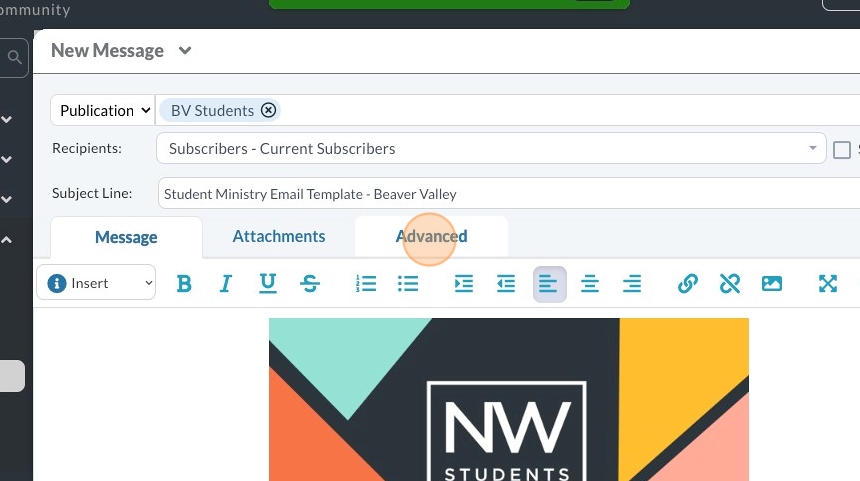
13. Set the date
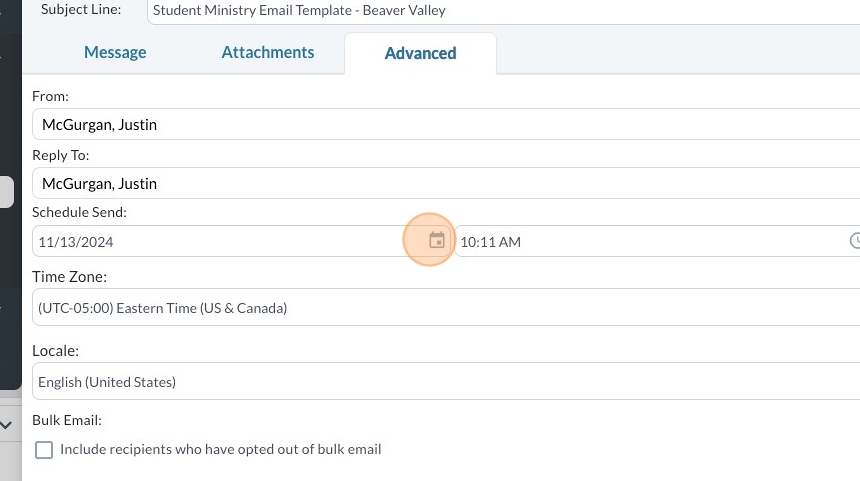
14. Set the time
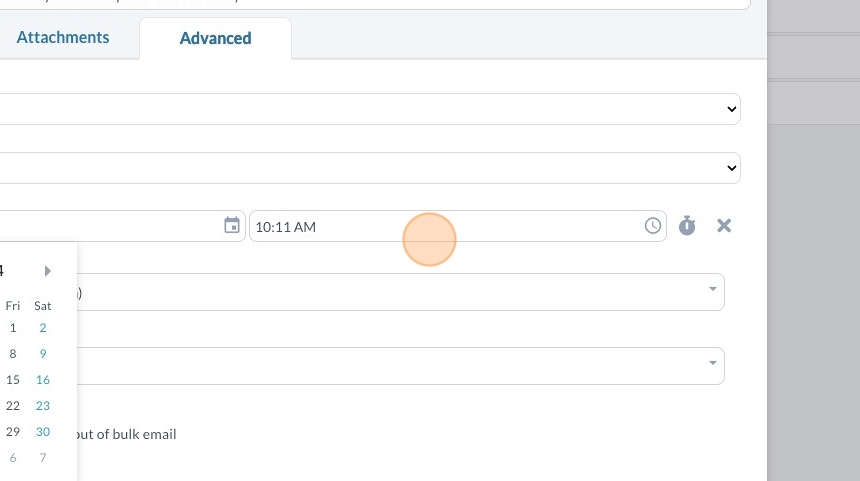
15. Hit "Send"
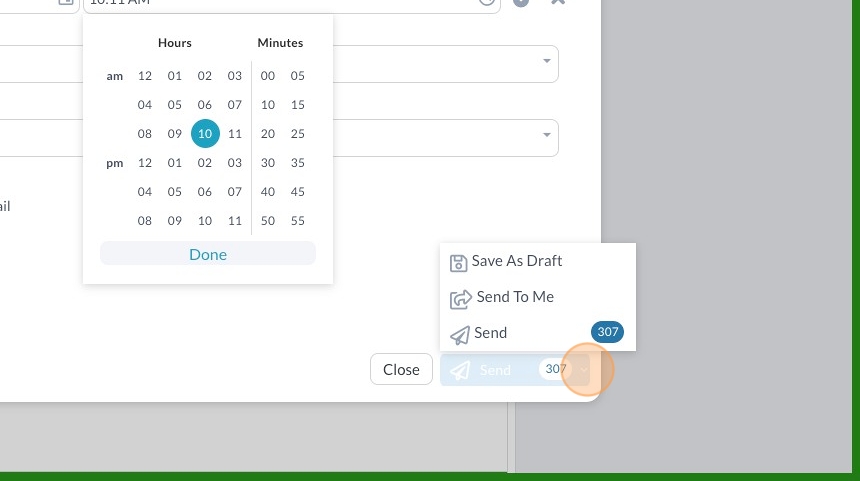
Was this article helpful?
- 1. Go to "Communications"
- 2. Click "Publications"
- 3. Find your publication list
- 4. Click "Actions"
- 5. Click "Message"
- 6. Click "Insert"
- 7. Click "Templates"
- 8. Click "Contact Fields Templates"
- 9. Find your Student Ministry Email Template for your campus
- 10. Type your message
- 11. Click the little arrow next to send
- To Schedule for Later
- 12. Click "Advanced"
- 13. Set the date
- 14. Set the time
- 15. Hit "Send"