Adding a Milestone
*To add a milestone to multiple people at once, scroll to the bottom of this article.
1. On the Contacts Page, Click "Tools"
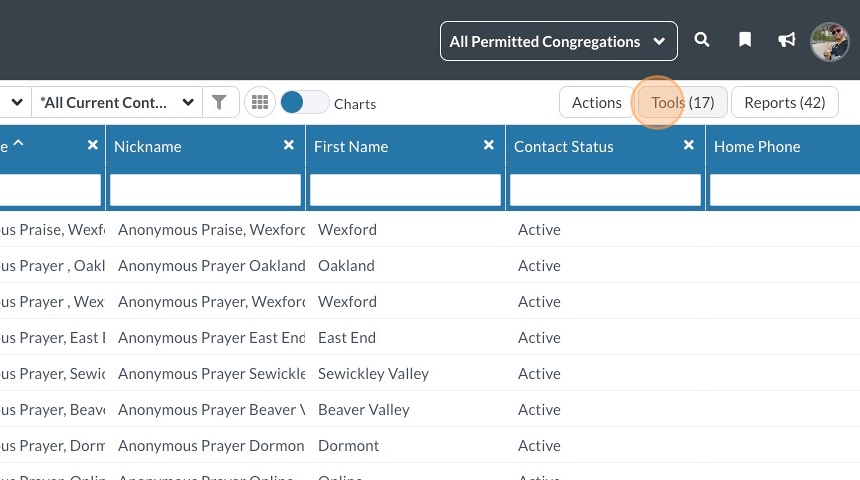
2. Click "Connection Card"
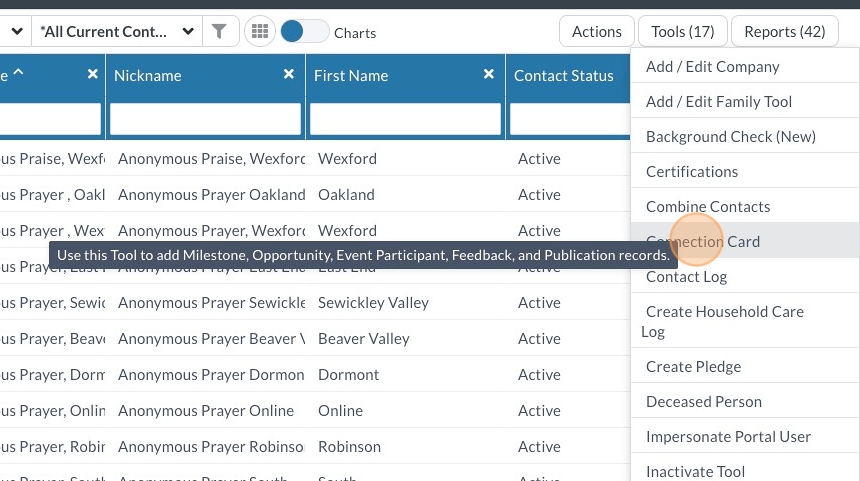
3. Click the box next to "Search"
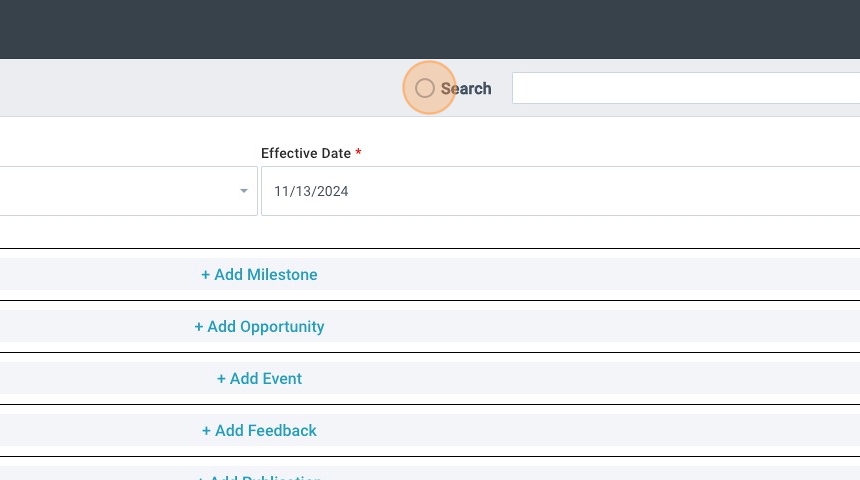
4. Search by last name, first name for the person receiving the milestone
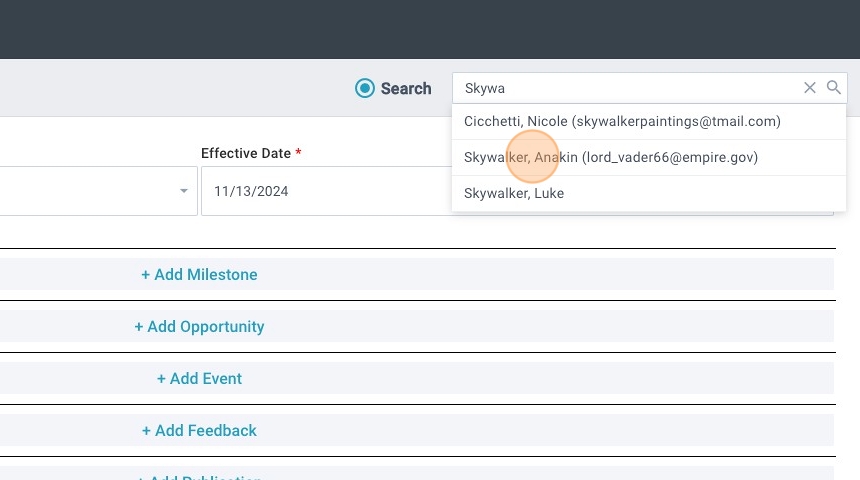
5. Select your campus
6. Add the date the milestone occurred

7. Click "+ Add Milestone"
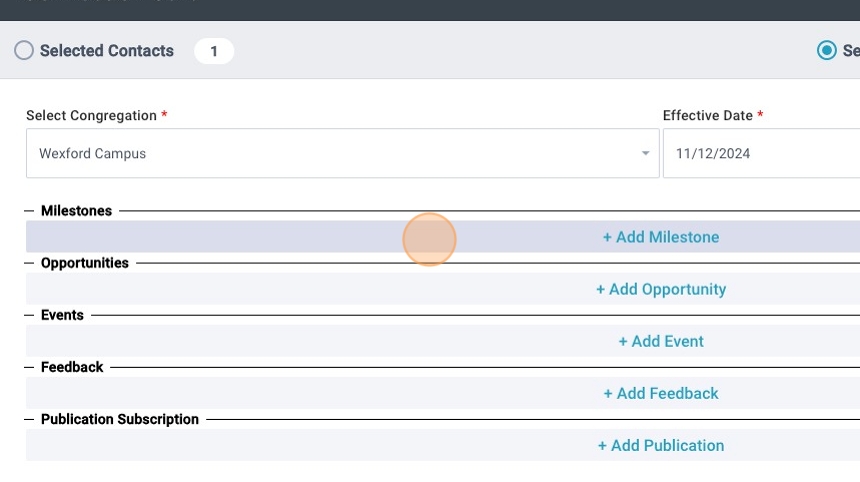
8. Select the milestone earned

9. Assign the corresponding program (ministry)

Baptisms = Discipleship [your campus]
Child Dedications = Family Matters [your campus]
Rooted = Discipleship [your campus]
North Way Next = Discipleship [your campus]
North Way in 10 = Discipleship [your campus]
10. Put your name in the Witness field to record yourself as entering the milestone
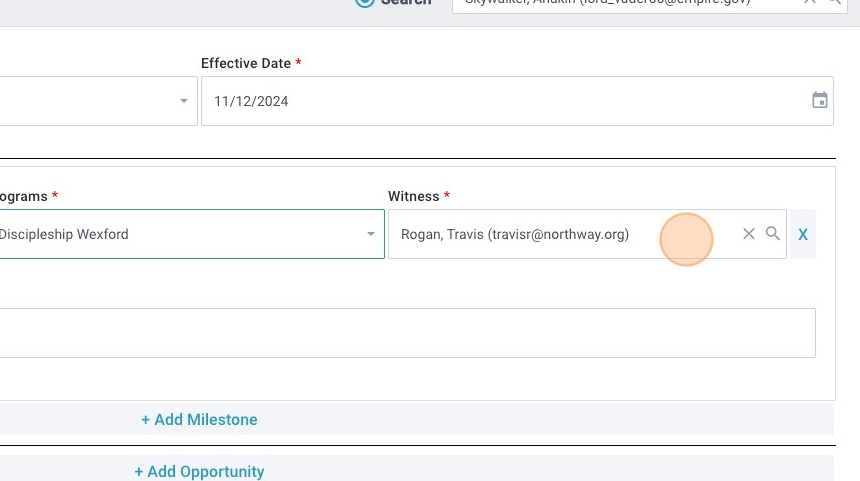
11. Add any notes if necessary
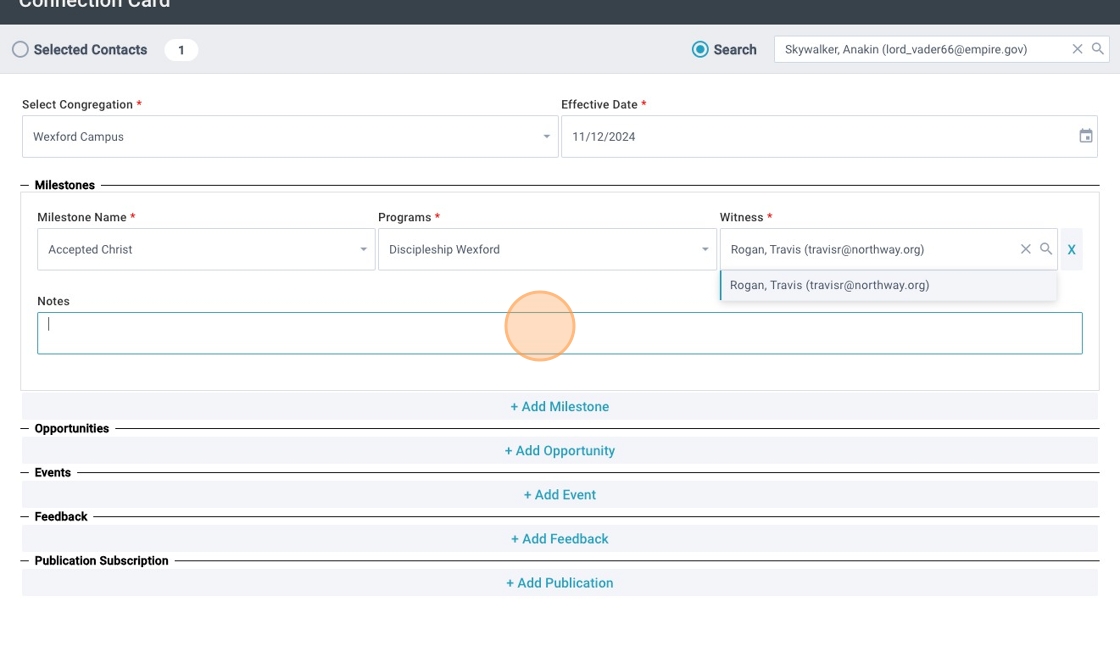
12. Click "Save"
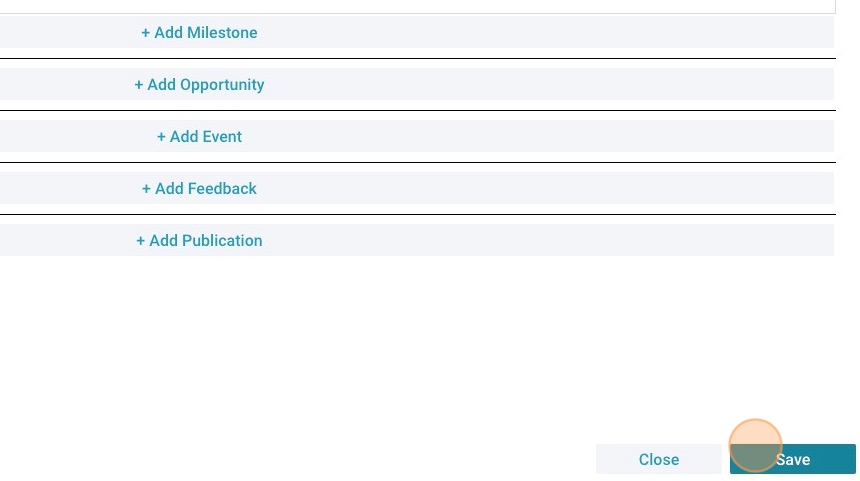
13. Click "Close"
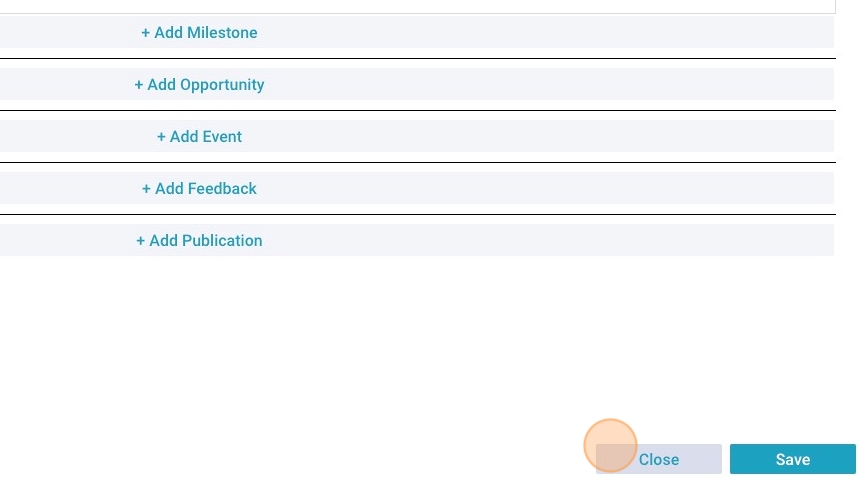
*To add a milestone to multiple people at once, make a selection on the Group Participants page, and then follow the directions above.
Use the columns to filter the results to only the group(s) you're looking for.
Skip steps 3 & 4, and instead click the “Selected Contacts” bubble on the left of the pop-window, which should have the same number as your selection on the Group Participants page.
Was this article helpful?
- 1. On the Contacts Page, Click "Tools"
- 2. Click "Connection Card"
- 3. Click the box next to "Search"
- 4. Search by last name, first name for the person receiving the milestone
- 5. Select your campus
- 6. Add the date the milestone occurred
- 7. Click "+ Add Milestone"
- 8. Select the milestone earned
- 9. Assign the corresponding program (ministry)
- 10. Put your name in the Witness field to record yourself as entering the milestone
- 11. Add any notes if necessary
- 12. Click "Save"
- 13. Click "Close"
- *To add a milestone to multiple people at once, make a selection on the Group Participants page, and then follow the directions above.
- Use the columns to filter the results to only the group(s) you're looking for.
- Skip steps 3 & 4, and instead click the “Selected Contacts” bubble on the left of the pop-window, which should have the same number as your selection on the Group Participants page.
